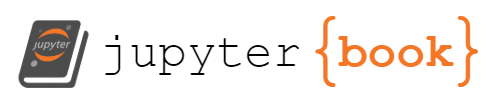Google Colab
Contents
2. Google Colab¶
2.1. Google Colab Tips and Tricks¶
Scratchpad Notebook: https://colab.research.google.com/notebooks/empty.ipynb
Open Notebooks from GitHub: simply replace github.com with githubtocolab.com. It will redirect you to a Colab notebook.
**Timing Execution of Cell: **hover over the cell run icon and you will get an estimate of the execution time taken
**Run part of a cell: **Click
Runtime -> Run Selectionbutton or using the keyboard shortcutCtrl + Shift + EnterMost commonly used shortcuts:
Run cell (
Ctrl + Enter)Run cell and add new cell below (
Alt + Enter)Run cell and goto the next cell below (
Shift + Enter)Comment current line (
Ctrl + /)
Jupyter Notebook Keyboard Shortcuts: Click Tools -> Keyboard shortcuts or Just add
Ctrl + Mbefore whatever keyboard shortcut you were using in Jupyter. For exampleadd a cell above (
Ctrl + M + A)Add a cell below (
Ctrl + M + B)Change cell to code (
Ctrl + M + Y)Change cell to markdown (
Ctrl + M + M)
Jump to Class definition: press
Ctrland then clicking a class nameRun bash commands:
Download dataset from the web with
!wget <ENTER URL>Install libraries with
!pip install <LIBRARY>Clone a git repository with
!git clone <REPOSITORY URL>Change directory with
!cd
Mount your Google Drive to Colab:
from google.colab import drive
drive.mount('/content/gdrive')
To upload a file (or several) from your computer, run:
from google.colab import files
files.upload()
To download a file, run:
from google.colab import files
files.download('path/to/your/file')
Run R programs in Google Colab: You can use R programming language in Google Colab by going to https://colab.to/r. It will open a new notebook with R set as the kernel instead of Python.
“Open in Colab” Badge: You can add a ‘Open in Colab’ badge to your README.md or jupyter notebooks using the following markdown code:
References: